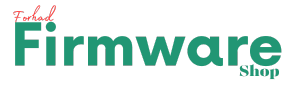Downloading and installing firmware (software update) for your Symphony G26 FRP is possible, but proceed with caution as it can be risky and erase all your data. Make sure you get the files from a trusted source, back up everything on your phone, and carefully follow the specific instructions provided (often included with the download). If you’re unsure or uncomfortable, it’s best to seek professional help to avoid damaging your phone.
While the Symphony G26 FRP stock firmware can fix software issues, tampering with it is risky and potentially harmful. Only proceed if you’re tech-savvy and comfortable with the risks. Download firmware and tools from trusted sources only, back up your data completely, and follow specific instructions carefully. If unsure, seek professional help to avoid damaging your phone. Remember, safety first!
- Fixes Starting Hang Logo on Android device.
- Revives dead phone (slow mode recovery).
- Bypasses FRP and Google Account on your phone.
- Fixes black or white LCD screen.
- Updates and reinstalls official stock ROM.
- Diagnoses and rectifies software issues.
- Repairs baseband errors.
- Aids Android development.
- Removes viruses, spyware, and other malware.
Warning: Flashing firmware is risky and can damage your phone. Do it at your own peril or consult a professional!
The Symphony G26 FRP firmware can fix problems like slowness or a black screen, but installing it yourself is risky! It’s like complicated surgery for your phone. Instead, consider contacting Infinix support or a professional to avoid damaging your device. Remember, safety first!
Symphony G26 FRP Flash File Information
| Name of ROM: | Symphony G26 Frp Flash |
| Supported Model: | Symphony G26 |
| Phone OS Version: | Android |
| ROM Type: | Factory Signed Firmware |
| Phone Chipset: | UNiSOC |
| Tool Supported: | Softwaredownload |
| Driver Supported: | SPD USB Driver |
| Uploaded Server: | Google Drive |
| ROM Status: | WhatsApp/Imo/Chat +8801600176666 |

G26_HW2_V9_20231031_New LCD_GSM09112023
G26_HW1_V6_20230701
Symphony G26 FRP Reset File And Tool Without Box
How to Install Stock Firmware
While I can’t provide specific instructions for flashing your Symphony G26 due to safety concerns, I urge you to proceed with caution. Flashing can be risky, so back up your data, verify compatibility, and only use trusted sources for firmware and instructions. Check the official Infinix website, XDA Developers forum, or reputable tech news sites for guidance specific to your device model. Remember, if you’re unsure or encounter issues, stop and seek help from a qualified technician.
Pre-requisite
Before diving into flashing your Symphony G26 FRP, shield your crucial data with a full backup. Follow our detailed backup tutorial to ensure nothing gets lost. Next, download and install the MediaTek USB driver on your PC for smooth communication. Don’t forget to grab the latest SP Flash Tool for the flashing magic. To keep your device happy, make sure it’s charged to at least 50%. Finally, download the correct PC5 file or PAC stock firmware depending on your needs. With all the boxes checked, you’re ready to embark on the installation journey! Remember, proceed with caution and refer to our comprehensive guide for step-by-step instructions.
Symphony G26 Flashing Process (Summary):
Preparation:
- Download & unpack Symphony G26 FRP Flash File.
- Extract SP Flash Tool and find the downloadable “EXE” file.
- Open SP Flash Tool.
Flashing:
- Click “Load PAC” and select downloaded .PAC or .PC5 firmware file.
- Click “Start Download” to begin the flashing process.
- Monitor progress in the “Progress” area.
- Upon completion, a green “Passed” message will appear.
- Click “Stop” and disconnect your device.
Note:
- This is a simplified summary. Please refer to the original guide for detailed instructions and warnings.
Additional Information:
- This guide also covers MediaTek Scattar program installation and its features.
- Leave any questions in the comments below.